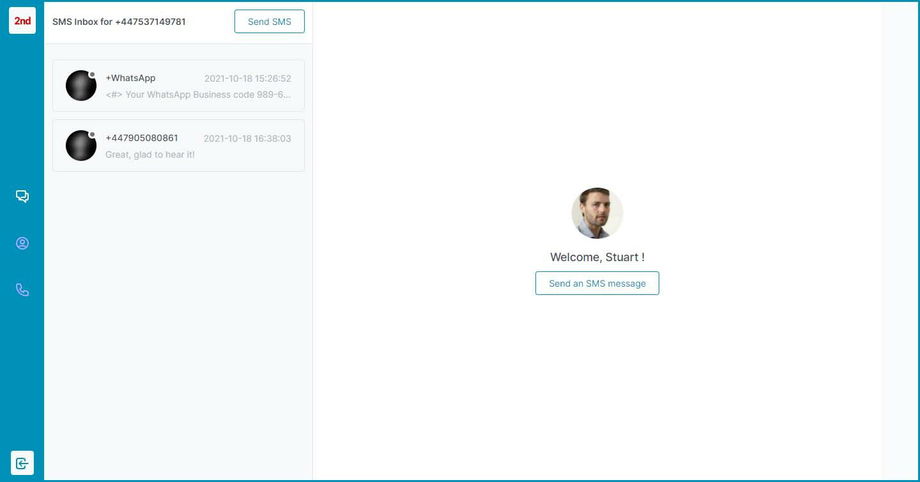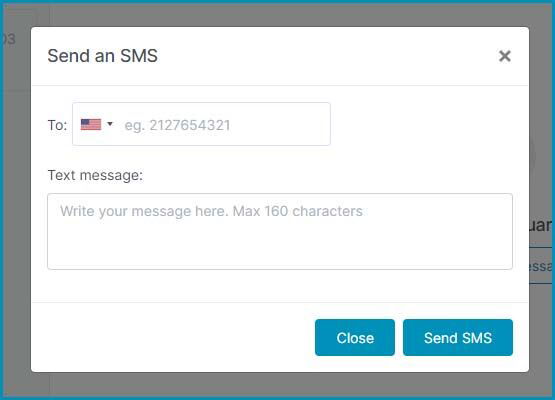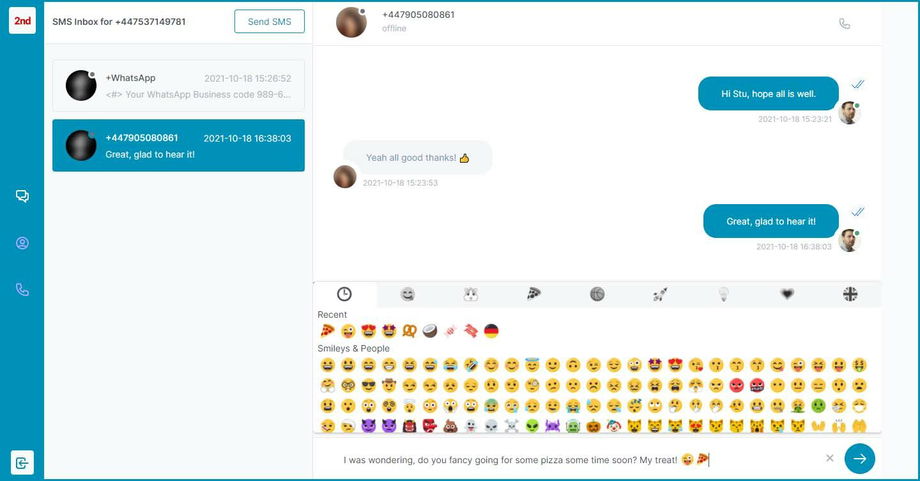To log in to your account, you'll need two bits of information:
- Your 2ndNumber phone Number (starting with a 1 or 44)
- Your password - this is emailed to you and is not a password you would have set. Check the welcome email for the password (look in your spam folder in case you can't find the welcome email).
Now, visit:
https://www.2ndnumber.tel/index.php
and log in. Once you're logged in, you can begin by pressing the "Send an SMS message" button that you'll see in the centre of the screen:
When you tap the "Send an SMS message" button, you'll be given the opportunity to enter the destination number and your message:
You can now select the country code from the drop down list (you MUST select this). Then, type the number you're sending the message to. For UK numbers, it doesn't matter if you include the '0' at the start or not, our system will take care of that.
Now, you can type your message with a maximum of 160 characters (if you require this limit to be increased, let us know.
Finally tap "Send SMS". Note that depending on your plan, you will be able to send SMS messages to USA and UK destinations only. If you have bought additional credits, you will be able to send to any country.
Note - that sending SMS messages to non UK or USA destinations will use up 10 credits from your credit bundle. SMS messages to the UK and USA will use 1 credit from your credit bundle.
Responding to a chat in your Inbox
Your SMS messages will appear in the conversation pane on the left hand side (or on mobile it will occupy the full screen). To reply to a text message, tap the message thread. You'll see a familiar message thread appear showing a history of the messages, plus, the option to send text messages from the text box at the bottom. You can use emoticons in your messages too: