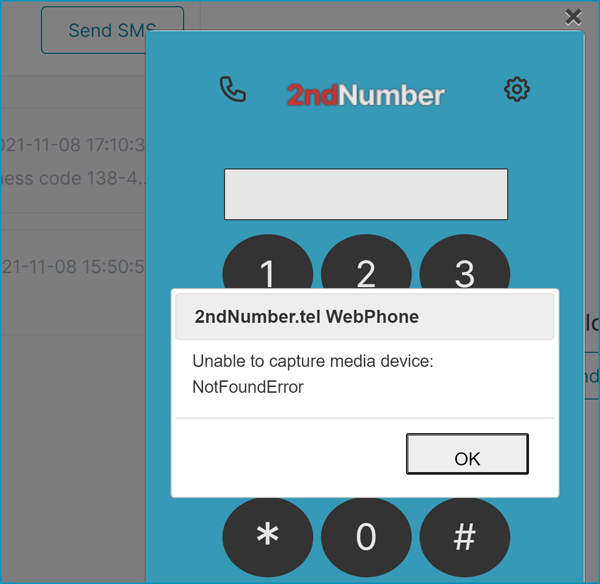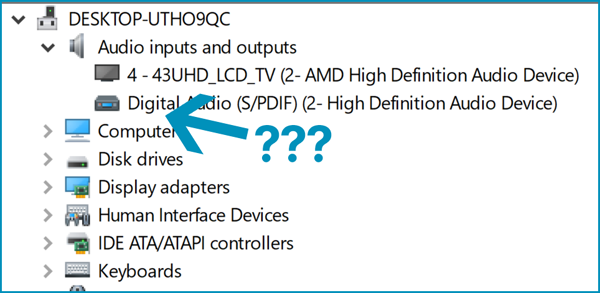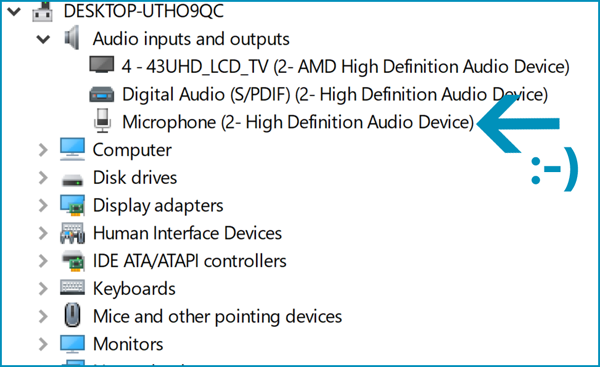When you start up the WebPhone, particularly if you are on a desktop PC, you might see this error:
This occurs because there is no microphone detected on your computer. You can try again by making sure you have a microphone plugged into the 'pink' socket on your PC:
Assuming you have connected a microphone to your PC and it's still not working, chances are that the microphone is not being picked up by Windows, or, it's plugged into the wrong socket. You can check this by going into "Device Manager" on Windows (Click the 'Start' button then type in: devmgmt . Press Enter.)
Click the arrow next to "Audio inputs and outputs" - you should see at least one microphone. If you don't have a microphone it will look like this:
If you can't see a "Microphone" listed under "Audio inputs and outputs", then you'll need to check your wiring. Sometimes the front panel of PC cases do not work or are broken, so it's often better to try connecting the microphone to the back of the case first, then vice-versa. Often, when Device Manager is open and you successfully connect a microphone, you'll see Device Manager refresh itself in the background. This is a good sign and means the microphone has been detected. You should now see this:
Great! Your mic is now detected. Best to close down your web browser and open it back up, then log back in to your 2ndNumber.tel account. Your WebPhone will now be working!