Some users have reported issues with the app connecting the first time they use it. Here are a couple of tips to get it to connect:
Android
- Tap the horizontal bars in the top left corner and tap "Transport Settings"
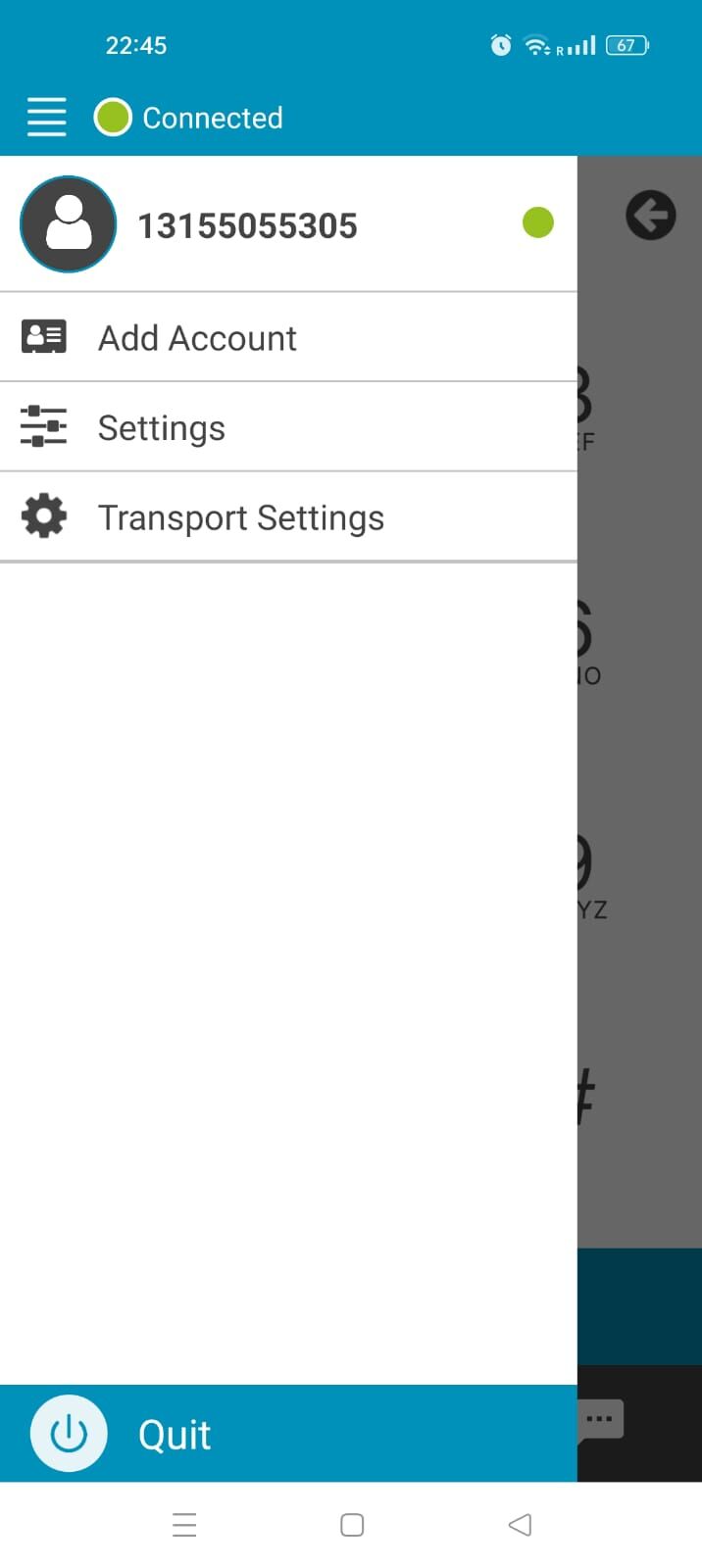
- Under "Transport" select the option "UDP" (or "TCP" if "UDP" is already selected)
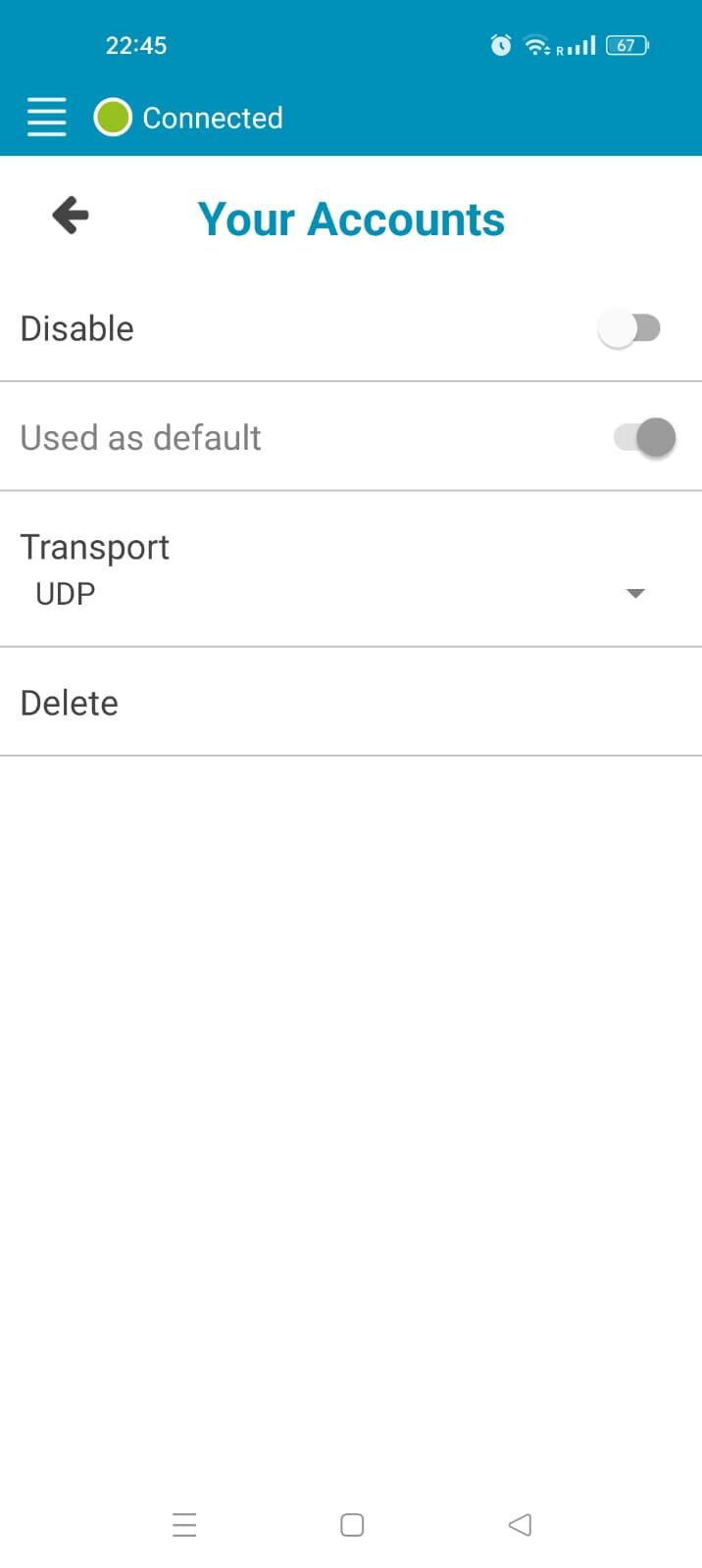
- Some phones really struggle with their battery life, so have agressive battery management apps installed on them. Do be sure to turn OFF battery management for the 2ndNumber app - otherwise when your battery runs low, 2ndNumber will be shut down. Normally you find battery managment under "Settings" -> "Apps" -> 2ndNumber -> "Battery Management"
- Some people have VPN apps on their phones - if you do, make sure you allow 2ndNumber through the VPN or to bypass it. VPN on mobile can cause issues with our apps.
iPhone
- Tap "Settings" then tap "Network"
- Change "Transport" from "TCP" to "UDP" (or vice versa)
- Make sure "Background App Refresh" is switched on under iPhone "Settings" > "2ndNumber"
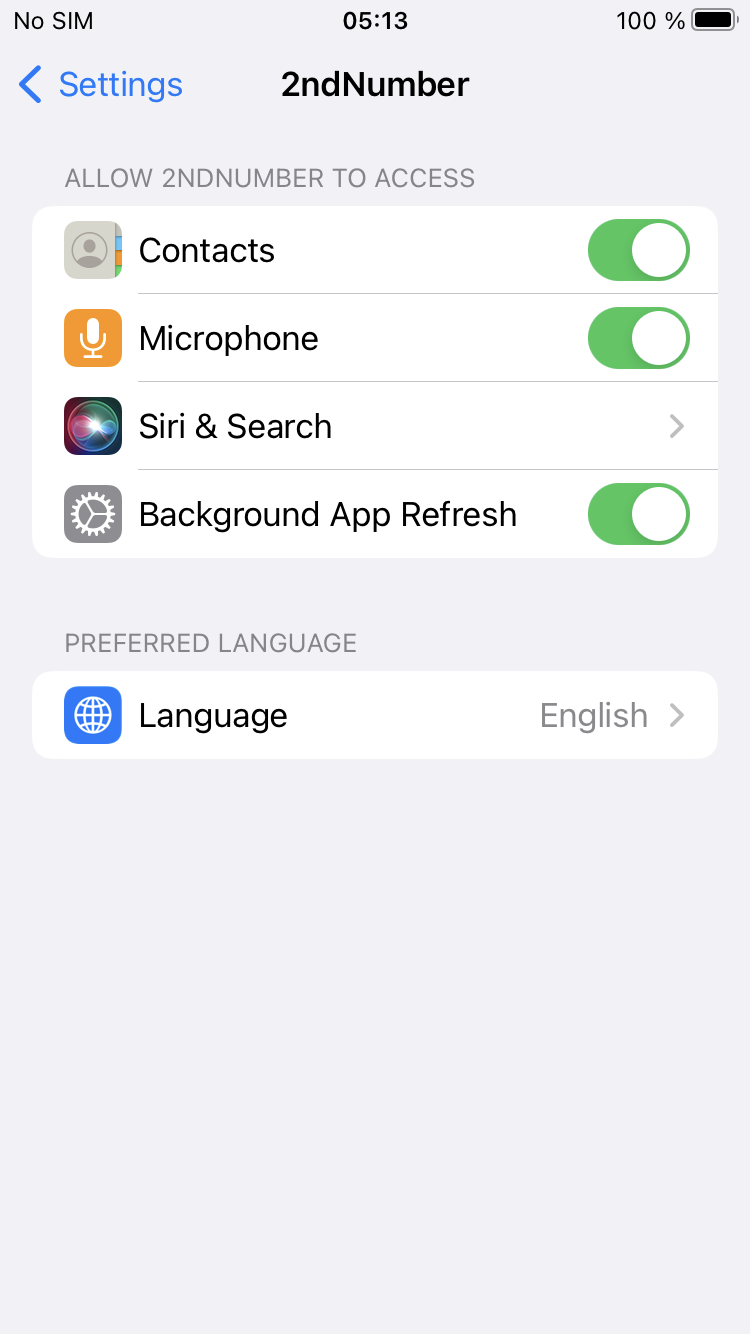
-
If the iPhone is company-managed or has Screen Time restrictions or MDM profiles, they may block or hide notification permissions for certain apps.
Check for:
Screen Time > Content & Privacy Restrictions
MDM profiles under Settings > General > VPN & Device Management
If it has any of these settings, you will need to speak to your organisation to allow the 2ndNumber app to receive calls in the background.
